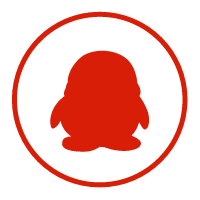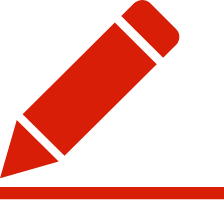|
Lazy Load is delays loading of images in long web pages. Images outside of viewport are not loaded until user scrolls to them. This is opposite of image preloading. Using Lazy Load on long web pages will make the page load faster. In some cases it can also help to reduce server load. How to Use? Lazy Load depends on jQuery. Include them both in end of your HTML code: <script src="jquery.js"></script> <script src="jquery.lazyload.js"></script> You must alter your image tags. Address of the image must be put into <img class="lazy" data-original="img/example.jpg" width="640" height="480">
$(function() {
$("img.lazy").lazyload();
});his causes all images of class You must set image dimensions either as Setting Threshold By default images are loaded when they appear on the screen. If you want images to load earlier use $("img.lazy").lazyload({
threshold : 200
});Event to Trigger Loading You can use jQuery event such as $("img.lazy").lazyload({
event : "click"
});You can use this for tricks like delayed loading of images. Following code waits five seconds after rest of page has finished loading before it loads images. $(function() {
$("img.lazy").lazyload({
event : "sporty"
});
});
$(window).bind("load", function() {
var timeout = setTimeout(function() {
$("img.lazy").trigger("sporty")
}, 5000);
});Using Effects By default plugin waits for image to fully load and calls $("img.lazy").lazyload({
effect : "fadeIn"
});Fallback for Non JavaScript Browsers Practically everyone has JavaScript enabled. However if you still want to support non JavaScript users you can include the real image tag inside <img class="lazy" data-original="img/example.jpg" width="640" heigh="480"> <noscript> <img src="img/example.jpg" width="640" heigh="480"> </noscript> To prevent both placeholder and the real image showing at the same time hide the placeholder with css. .lazy {
display: none;
}For JavaScript enabled browser you must enable displaying the placeholders when documents loads. This can be done at the same time when initializing the plugin. $("img.lazy").show().lazyload();All this is optional can should be done only if you want to support non JavaScript users. Images Inside Container You can also use plugin for images inside scrolling container, such as div with scrollbar. Just pass the container as jQuery object. There is a demo for horizonta and vertical container. #container {
height: 600px;
overflow: scroll;
}$("img.lazy").lazyload({
container: $("#container")
});When Images Are Not Sequential After scrolling page plugin loops though unloaded images. Loop checks if image has become visible. By default loop is stopped when first image outside viewport is found. This is based on following assumption. Order of images on page is same as order of images in HTML code. With some layouts assumption this might be wrong. You can control loading behaviour with $("img.lazy").lazyload({
failure_limit : 10
});Setting Dealing With Invisible Images There are cases when you have images which are in viewport but not Webkit browsers will report images with without 转载请并标注: “本文转载自 linkedkeeper.com ” ©著作权归作者所有 |